This article was originally written for Oz E-Books.
The Accessible E-reader

What does "accessibility" really mean? Is it just for disabled people?
Actually, no. "Accessibility" means the ability to access something. It means making something easy to use. This benefits everyone.
Whenever you have trouble understanding or using a program or device, you're encountering a lack of accessibility. This often comes down to the way the app or device is controlled and presented. Accessibility is simply good design.
Disabled people are particularly aware of this, because they have more difficulty in certain areas. For example, someone with visual difficulties may need a larger font, or a coloured background. Someone without those difficulties will still have trouble reading small print on a reflective background. Everyone reads more effectively with fewer distractions.
It Just Works
When you compare one device or app with another, you're looking for accessibility. You don't want to have to learn a lot of new stuff. You don't want something that makes the task more difficult or complex. You want something that's straightforward and easy to use.
If the device or app doesn't work in some way, then that gets in the way of what you want to do. If it is unreliable, slow or missing things you need, then it's not doing the job. The best apps and devices "just work".
The Right Device
It's really difficult to buy a device online, although customer reviews can help. If this device is different from anything you've used before, is it really going to suit you? It's certainly worth going to where you can see it and try it out.
- Does it look confusing, or interesting?
- Does it sit comfortably in your hand?
- Are the buttons easy to reach and use?
- Is the screen easy to read?
- Is the software easy to understand and use?
- Does it load files and turn pages at the right speed for you?
- Does it do all the things you need it to do?
Nevermind all the technical details, or how popular it is. The real test is whether this device works the way you want it to work.
Specific Needs
So what suits you, may not suit someone else. This is where detailed accessibility comes in. For example, if someone listens to a lot of audio books, then they definitely need good audio quality and the ability to play audiobooks and/or convert text to speech.
So looking for an e-reader is like looking for the right car. Is there enough room inside? Does it get good mileage? How good is its engine? Is it comfortable for you, and does it have all the things you need?
Just like when you decide to buy a car, you spend some time thinking about what you need, how much you want to spend, and how much each feature is worth to you.
Visibility
A high-quality screen reduces eyestrain and makes it much easier to read. Is it easy to read on this screen? What's it like in artificial light and daylight? Try it out in different situations.
Does the device or e-reading software have a night setting (for low light or reading in the dark)? A high-quality device will also avoid eyestrain by adjusting the backlight/brightness when there is more or less ambient light.
A good screen will reflect less light, and on top of that, anti-glare screen-protectors can make your screen much easier to view in different light conditions.
Different background colours work for different people. You see this in the coloured glasses some people wear for reading. Even if you don't have visual difficulties, you may find you read more easily off a coloured background. (I do best with a yellowish colour, for some reason.) White is actually the worst background colour for reading, because it reflects the most light, distracting and tiring your eyes. Compare reading off a blackboard and a whiteboard.
Although different font sizes were first invented for advertizing, and later sporadically provided to help people with visual difficulties (e.g. Large Print Books), this is a basic feature on computers nowadays. We've all found that different font sizes work better in different situations. Different fonts and sizes also help make things clearer. Like me, you've probably found a "favourite" font, size and type which makes it easier for you to understand what you're reading.
People with visual difficulties have had to find out what helps them read. They may use a "reversed" display (white on black), a specific background colour, a different font size/type, even "special" tools for reading. But the fact is that we all read better with the right screen, background and font size/type. So it's worth finding out what suits you best, then making sure your device/app provides it.
(For reading in your browser, check out the free tool Readability.)Audio
Whether you want to listen to audiobooks, spoken text, radio or your music library, you need good audio quality on your device. Does it sound good through the internal speakers? How about through headphones? You might want to connect your device to external speakers. Does this particular device deliver the clarity and quality of sound you want?
If you want to listen to spoken text, how good is the Text-to-Speech software? Will it read you the material you want, and do it well enough? Is it easy to manage this feature? Do you want it to read you text messages and email? Can you get ebooks/files for this device which allow Text-to-Speech?
Again, what works for disabled people also helps everyone else. Clearer, higher-quality audio is easier to hear and understand. Wider availability of audiobooks and Text-to-Speech means greater access to our information and entertainment, whether we're having difficulty reading, or whether we're busy driving a car.
Interface
An "intuitive" interface is one that makes sense to you. You can see where all the bits are, and can easily work out what they do. The software should have a QuickStart with illustrations or video. Reading the manual is always a good idea, but you shouldn't have to do that simply to start using the app or device.
A cluttered or complicated interface will be harder to use, and will use up your concentration more quickly. This may be more obvious to disabled people, but everyone does better with a simple, intuitive interface. It doesn't get in the way, it doesn't waste your time hunting for the "right" item, and you can use it more easily and for longer without getting tired.
Controls
On this device, where are the physical buttons, keyboard or other controls? Are they easy to use? Do they fit your fingers well? Is it easy to tell whether you've pressed them? Are they protected from accidental pressing? Is it obvious what they do? Like everything else, buttons should be easy to understand and use.
If the device has a touch-screen (and the associated software), does it work properly and actually make life easier? Some low-quality touch-screens don't react quickly or consistently when you touch them, or they aren't easy to control. (For example, today a friend told me, "My touch-screen scrolls past so quickly, I can't keep up. It won't scroll slowly".)
Does the touch-screen allow you a variety of different controls, e.g. swiping, using two fingers, even pressure-sensitive touch? These extra controls make it easier for you to use the software without an external keyboard or mouse. They also reduce the load on the buttons, which are "moving parts" and wear out faster. New features in applications now require this kind of variable touch control. If you're going for a touchscreen, get a good one with multi-touch.
For reading, what's the most comfortable and easy way for you to turn pages? Reader software for a touchscreen device should allow you to choose where to tap (the left, right, top or bottom of the screen) in order to turn the page. This is a movement you will be making millions of times, so having it in the right position makes a big difference. On a non-touchscreen device, does the software allow you to assign the page-turn function to different buttons, so the button you use is in the best position for you?
The page-turn-press position doesn't just vary between left-handed and right-handed people. (For example, I started using handheld devices principally to read books, so I held them in my (non-dominant) left hand, where I would hold a book. My daughter's first devices were iPods, which she held in her (dominant) right hand, to have finer muscle control of the different functions. Now we both have iPhones, but I hold mine in my left hand and she holds hers in her right hand.) Different people are more comfortable holding devices in different hands, or in different ways. That is why more advanced devices have customizable controls.
Reading View
Does the software display a clean, uncluttered page for you to read?


(From left to right: on the iPhone 4, eReader in reading view with my chosen background and font, and Borders reader in night reading view)
For the best reading experience, there shouldn't be anything distracting you or getting in the way. On a touchscreen device, the software should have the option to hide the toolbar and any other information, only bringing it up when you request it.
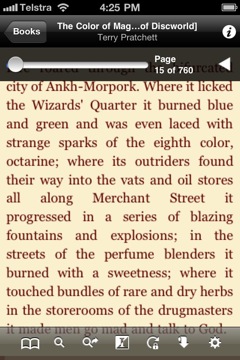

(eReader and Borders reader show toolbars at a touch)
On a non-touchscreen device, any on-screen information should be minimal and unobtrusive. Sure, there are other things you'll do with your reader, like managing your library, transferring books, even buying more books, but none of that should get in the way of the primary reading experience. If it does, you won't find it as easy and comfortable to read.
The software should allow you to to set the background colour and font size/type, as mentioned above and shown in the screenshots, to suit your own personal comfort. It should also allow you to change orientation (portrait or landscape) so you can shift the position of the device in your hand, or view files which look better in landscape. More advanced devices make it very easy and intuitive to do this: simply by turning the device sideways.
Does the software break up pages and chapters at the right point, does it hyphenate words correctly and does it display cover images and links? Can you make notes in your book or document? Can you look up words in a dictionary? These are all basic features which your e-reader should have.
How well does the software display PDF documents? Although PDFs are popular for their portability, they're more like images than text documents, so the e-reading software has to be able to handle the original size of the image. Does it reflow the PDF properly (to fit the screen while keeping a readable font size)? Can you zoom, and scroll sideways if necessary? How easy is it to read these documents?
If you're buying this device principally as an e-reader, reading is the experience you'll want to test most. If possible, borrow the device and read a book on it. Try a newspaper or magazine. Open a few files in different formats. Does it do what you want, and is it comfortable and easy to use? If you can test more than one device, on which one do you enjoy reading more?
Library View
On a handheld device, you also need to be able to find the book you want. Can you sort your library by Author, Title and Date, then go quickly to a particular section? Can you search for a specific book in your on-device Library? Is it easy to pick one title out of the list?

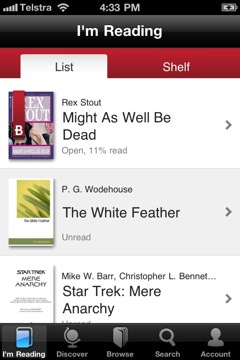
(eReader and Borders reader in library view)
Some less-developed readers and reading software simply give you a list of titles, with distractingly prominent images and extra information, then leave you to scroll through them. At only a handful of titles per screenful, that's inconvenient and inefficient. A modern reader should make it easy to find, sort and delete titles. More advanced readers should allow you to sort your titles into categories, which helps significantly in finding books and following series.
The device should also show which books have been read. An e-reader has much more capacity than a bookshelf to help you organize your books. If a physical bookshelf would do a better job, then the device isn't good enough.
Other functions
If you want to use your device for other tasks (music, applications, remote control, telephone), the same principles apply. Does it let you do the task without distracting you? Does it have the features you need? Does it provide the quality and clarity you need? It is easy to find and manage information on the device?
No-one else can tell if the device is right for you. Test-drive it with the tasks you plan to do. There is a wide variety of devices and software available, with more being developed all the time. You don't have to put up with less than you really want.
Software
(For reference, "hardware" is something you can touch, while "software" is the instructions the device follows. It's a bit like the difference between your body and your thoughts.)
Firmware
Some e-reading devices require "firmware" upgrades. Firmware is software we don't get to customize, but it often fixes bugs and improves the performance of a previously-released device. The key question is: how painless are the upgrades?
The best situation is where your device has its firmware upgraded during normal syncing. You don't need to do anything differently. A separate firmware upgrade process can be difficult to manage, and it becomes a significant barrier for some users. If you choose to buy a device with separate firmware upgrades, find the one which causes you the least convenience and has the best record of actually fixing things and improving functions.
System
If you want to be able to customize your system, you'll have to look around pretty carefully. Although some devices are running on cut-down Linux systems, most retailers have "locked down" the system for their own use. A locked system isn't necessarily a bad thing, because it does its job without interference. For most users, a locked system can be more reliable, because other people can't mess with your device. However, if you want or need to customize your system for specific functions, you'll need an open Linux system.
Applications
In many cases, an advanced device will handle any specific functions through different applications. For example, the Apple App Store has an impressive range of special-purpose apps. Whatever your interest or task, you're likely to find an app to fulfil it. Android systems also have access to a wide range of applications.
These applications can expand your device in all sorts of directions. So it really depends on what you want to do with it, and if you want that sort of flexibility. I originally bought my iPhone as a combined phone and e-reader, but I've since found it extremely useful for all sorts of other tasks. However, other users may want a dedicated e-reader without extra functions, to get away from other input. What would work best for you?
Files and Transfer
What are you going to want on your device, and how will you get it there? You might read a lot of PDFs, have many different formats of ebooks, or spend most of your time out of range of your desktop computer. You may not even have a desktop computer.
USB, WiFi and 3G
These work well in different situations. USB transfers files directly through a cable between your device and computer. WiFi transfers files through a wireless network. 3G uses the phone data network to transfer files. So, where are you spending your time (and what will data transfer cost you)?
- USB: right next to your computer (free)
- WiFi: connected to a wireless network (some free, some cost per time)
- 3G: connected to a mobile phone tower (cost per data)
The odds are, you're going to spend at least some time away from your computer, and even out of wireless range. Do you want to be able to access files then? How good is the wireless coverage in your area? If you can afford it, having all three of these connection options gives you more flexibility and reliability. Wherever you are, you can get and send data or books.
Using Calibre
Calibre is a free, cross-platform ebook library program. Calibre makes it easy to catalogue your books on your desktop computer, and to convert between ebook formats. It also works directly with quite a few USB-connected e-reading devices, and allows you to access your ebook library over a local network or the Internet.
Does your e-reader connect directly via USB with Calibre? If not, you can still use Calibre's library and conversion functions, but you can't transfer books directly to/from Calibre. This function does make it much easier to manage your on-device library, so it's worth considering when you choose your e-reader. Regardless, you will be able to access your Calibre library over WiFi or 3G.
Networking and Cloud
Do you want to be able to buy/download more books when using your handheld? Some devices can do this, and some can't. Some are locked into a single retailer, while others allow you to buy from different retailers. Being able to shop around is an advantage when you can't get all the books you want from a single retailer, but being locked into a single retailer can be simpler. It's up to you.
Some devices will allow you to transfer books or files directly to another person's handheld. You can also set preferences for different computers and networks. Some devices and e-reader apps now support cloud services like DropBox. This means your device is constantly backed up to the "cloud" (remote computer), which you can access from anywhere. Being able to keep in touch in this way can be very useful if you travel a fair bit, or if you can't afford to lose data from your device.
Backup
Once you pay for your books, music files or other data, and once you've spent time writing emails or working on documents, you don't want to lose them. Unfortunately, this can happen. It's way too easy to lose your handheld device, or for someone to steal it. Even without that, the storage in your device can fail with no warning. So you need a backup.
You can backup using available USB, WiFi and 3G connections. Just like in general networking, the more connections you have available, the more options you have. Automatic, ongoing backups during the day to a cloud service like DropBox or MobileMe mean at the worst, you lose the last few minutes of data.
Each time you connect to your desktop computer, you make a backup on that, too. You might only need to backup once a day, and it doesn't matter if you lose any changes in between. Or you might want to keep track all the time.
Syncing
Syncing (synchronizing) keeps mirror copies of your data in both places. If you have multiple handheld devices, you can sync between them. Good e-reading software also syncs the status of your books, so you can pick up, say your mobile phone and see the same page where you left off on your dedicated e-reader. On well-designed devices, syncing and backup are done at the same time: all you need to do is connect your device.
So you can sync between multiple devices, sync with your desktop computer, and sync with cloud services. This means you have mirror copies of your data in several places (effective backup) which you can access anytime.
Syncing also makes life easier when you buy, add or delete files on one device or computer. As soon as you sync, the change will appear on the other device(s). Older backups also mean you can bring something back if you delete it by accident.
File Types
What kinds of files will you want to access on your device (e.g. books, music, images, movies, documents, webpages, email)? Does this device work with the files you already have? This is an issue with all media, but especially with ebooks. Although ePub is the standard format (which all e-readers should support), retailers lock other software out with DRM, and there are a number of other widely-used formats which don't necessarily work on all platforms.
(For reference, DRM is Digital Rights Management. It's supposed to protect the copyright holders, but in practice just gets in the way of legitimate purchasers reading their books.)
Calibre can convert all the common formats, but not if they have DRM. So you can be stuck with purchased books which don't work on your new device. Again, flexibility is valuable. Look around at the books you want to buy or read, and other files you want to use, then find a device which makes them available to you.
Portability
One of the big selling points for e-readers is that they're portable. You can carry them around in your pocket or bag, and it's much easier than carrying around a stack of paper books, magazines, documents etc.
However, your e-reading device needs to be portable for you. Different people need different sizes and weights of devices: what suits another person may not suit you. The size of your hands, the way you hold books, the way you move around and where you need to use the device are all things you might want to take into consideration.
This comes back to how the device feels in your hand. Is it the right size and weight for you to hold through a long reading session? Are there stands or mounts so you can use it hands-free? Do they work in the situations you'll encounter? Does the device work well hands-free for your purposes?
Some people want to be able to walk around, ride their bike or drive their car while having easy access to their device. Are there useful mounts for these locations? Do they make it easy for you to see, touch or remove the device when necessary? Are there cases or other accessories which protect your device from being bumped, dropped and splashed by rain?
When you're sitting in your favourite chair and reading on your device, can you prop it up and read it easily? Are there arm-mounts or lap-stands which position the device where you want it? Mounts and stands can give you better access in different situations, and be less tiring on your hands in others. For anyone who has difficulty holding a book for any length of time, the right size, shape and weight of ebook will sit comfortably in your hand and place much less strain on it.
Can you prevent the device from slipping off the chair-arm or your lap? When you're carrying around a small device, taking it in and out of pockets or bags and moving it from one position to another, over time it's very likely you'll drop it, or it will slip off or out of something. Is it robust enough to survive a few falls onto a hard surface?
(I found my iPhone had an irresistible urge to dive for the floor at the least opportunity. My daughter installed an ingenious elastic strap which holds it on my chair-arm. You can also get pockets which hang over your chair arm, but having the device on the arm makes it more visible and easier to pick up. A case will protect your device, but a removable case may not be as effective. I found I mostly dropped my device when it was out of its case (and I've been amazed at how many falls onto concrete it's survived). Now I have a case which protects the device while still showing the screen. It's minimal but effective when combined with a screen protector, and it makes the device easier to grip.)
A device is only truly portable if it can keep on working when you need it. How long does the battery last, under different conditions? How can you reduce the load on the battery, when you need it to last longer (e.g. turn off extra features)? How does the device charge?
Handheld devices usually charge via USB (the sync cable) and/or AC (plugged into the wall). Having both options is better, and you can also get wall plugs which let you plug in your USB cable. (Then you only have to carry your USB cable with you, not a bulky adapter.) You can also get car chargers which accept USB cables, solar chargers with a range of plugs, and extra battery packs which attach to your device. These options are important if you're on the go all day, or if you're away from mains electricity.
Conclusion
People buy e-readers (and other electronic devices) when they're easy to use and good value for money. Recent price cuts have made e-readers more competitive, but successful devices are the most accessible ones. You buy a device, use it and keep on using it when it's easy to understand and does the things you want.
Each person's situation is different. Truly accessible devices adapt to your needs.
Further resources
- On the MobileRead forums: Which reader should I buy?
- Ricky Buchanan's excellent site: Assistive Technology for Mac/iOS

